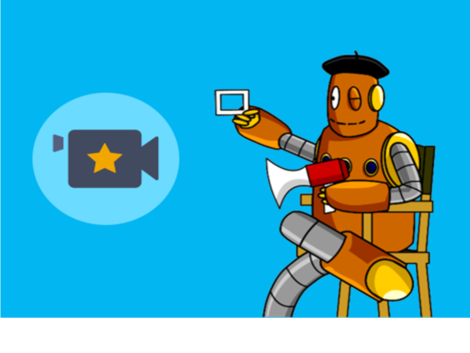What can I do with Adobe Spark
There are basically three different components to Adobe Spark. Posts, Pages, and Videos. Spark is not the only way that students can create these types of products, but in my opinion it has the perfect combination of ease of use and beautiful products. They also provide a lot of built in features that keeps students working efficiently and productively
What is a Post, Page, and Video?
 Post:
Post:
A post is a way to make a graphic that can be shared with others. You can either start with their templates, or start from scratch. Students can add images, text, and filters to make the post more creative. These posts can be printed or shared electronically.
For more examples, you can take a look at their inspiration page and take a look at this video to get started!
Page
A Page is Adobe's platform form making multi-media pages. The students can put together words, images, and videos together to create visual stories. There are a variety of layouts that students can use in order to design a creative product that tells a story in an innovative way
You can see more examples on their inspiration page, and use this video to find out more about how to create the page.
Video
 Adobe also provides a tool to easily create digital stories in the form of video or narrated video. It is basically drag and drop, and the students can either start from scratch of follow prompts to create a variety of video projects. Adobe also has built in music and videos that help bring the story to life and create a beautiful story in just a few steps!
Adobe also provides a tool to easily create digital stories in the form of video or narrated video. It is basically drag and drop, and the students can either start from scratch of follow prompts to create a variety of video projects. Adobe also has built in music and videos that help bring the story to life and create a beautiful story in just a few steps!
Like the others, Adobe provides an inspiration page and a video to get you started!
What can I do with it?
Adobe Spark is a very versatile tool that can be used in practically every subject area. Some examples I've seen already created are:
- A persuasive project done in Spark Pages.
- A biome brochure done in Post
- A video about the Pythagorean Theorum
And there are many more examples and resources on the Spark Education Exchange
Reminder for D21 Students
Because Adobe has just changed its policy so that all students can use the service, it is essential that they log using these directions so they don't have issues with the age requirement. If they do not use the link posted in the directions and follow the directions, they will not be able to access the site.